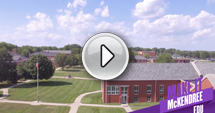Registered Graduate Students
 We are very excited that you've chosen McKendree to further your education. We hope
that your transition to graduate school is as smooth as possible. The information
below will help ease your transition. Please don't hesitate to contact your Graduate
Admission counselor with any questions.
We are very excited that you've chosen McKendree to further your education. We hope
that your transition to graduate school is as smooth as possible. The information
below will help ease your transition. Please don't hesitate to contact your Graduate
Admission counselor with any questions.
Welcome to the Bearcat Family!
MyMcK Portal
Now that you've registered for classes, you can find lots of resources to ensure a
successful transition by visiting your MyMcK portal located in the upper right-hand
corner of www.mckendree.edu. Once you log into the MyMcK portal, you will find the following:
McKendree Email - Click on the "Outlook" app. Please check your email often! This is where faculty
and McKendree Offices will email you. Contact Information Technology - Help Desk for questions and help. Your email will be firstname.lastname25@mckendree.edu. Your username will be first initial, last initial, student ID #.
Self-Service - Click on the "Self-Service" app to view your schedule, find your books, see your
financial aid and bill, and make a payment.
Brightspace - McKendree uses Brightspace as our Learning Management System for our blended and
online courses. Google Chrome or Firefox are the preferred browsers that are most
compatible with Brightspace.
If you are registered for the following orientation classes: UNI 505, EDU 600 and UNI 705 courses they will be available to you in Brightspace under "My Courses". The orientation
courses are available one month before classes begin.
Start of the term: Courses may not be visible in Brightspace until the first day of the class. You can view your schedule in Self-Service, Student Planning.
Information Technology - Help Desk
McKendree's I.T. - The I.T. Help Desk provides students with a centralized point of contact for technical
support services. Whether the problem is email, your account log in or technical questions,
the I.T. Help Desk can assist you by telephone, email, or on a walk-in basis. Please
review the services and programs that are available to students. Help Desk: 618-537-6445
or helpdesk@mckendree.edu.
Graduate Financial Aid
Graduate Financial Aid - McKendree offers federal financial aid, alternative loans and payment plans.
Financial Aid - Please check Self Service and select "Financial Aid" to view your financial aid
package and complete any documents including appropriate loan acceptance forms.
View Financial Aid
Student Finance
Your registration statement (a.k.a. your bill) is available in Self-Service under
"Student Finance" and will be available approximately four weeks prior to the start
of the term. Previous semester statements can also be viewed. For additional information,
please visit the Business Office - Student Accounts.
View Statement and Make a Payment
Payment Options
Refunds - Please visit the Business Office for set-up details on BankMobile refunds.
Academic Records
The Office of Academic Records provides the academic calendars, drop policy, forms
& documents, ordering transcripts and other academic information.
Academic Records Office
Degree Plan & Schedule
Please review your schedule and degree plan within Self Service under "Student Planning".
The graduate classes are offered in 8 week and 16 week terms, make sure you tab over
to view each term. Contact your graduate admission counselor to discuss changes to
your schedule.
University Bookstore
Shop the McKendree University Bookstore for textbooks and gear! Please search textbook by course and not by student ID.
Parking Information
If you have classes on the Lebanon campus, register your vehicle now so that you can easily obtain your parking pass upon arriving to campus.
Campus parking regulations
Campus Map
The McKendree University campus map is located here.
McKendree Alerts
Any McKendree Alerts regarding weather or other class cancellations will be posted
on the McKendree website or emailed to your McKendree email.
For emergency procedures please sign up for the Omnilert Text Alert System within
Self Service by clicking on "Omnilert".
Off-Campus Housing
Need a place off-campus? Learn more about off-campus housing.
Student ID
Information Technology provides student ID's for McKendree University students. Please visit the IT ID Cards for additional information.
Please don't hesitate to contact the Graduate Admission team with any questions throughout you time at McKendree University! Call 618-537-6576 or graduate@mckendree.edu.
Carol Fairlie—Master of Health Administration (MHA), Master of Science in Nursing (MSN), Doctor
of Nursing Practice (DNP), and Master of Arts in Clinical Mental Health Counseling
(CMHC)
Heather Haycraft—Master of Business Administration (MBA) and Master of Arts in Performance Psychology
& Leadership
Sabrina Storner—Master of Arts in Education (MAED), Master of Arts in Teaching (MAT), Master of Science
in Athletic Training (MSAT), Specialist in Education (EdS), and Doctor of Education
(EdD)