Rules Documents
To view Intramural event Rules and Information, please check the .pdf items below:
Pro Football Pick-Em (check email for info)
1828 Morning
- IM Gym: Walk, Run, or Jog 18 Laps. 28 Push-Ups, Sit-Ups, or Burpees. All at your
pace. Please bring water, mat, and/or towel.
Bowling Night
Madness Basketball Bracket Challenge
Paintball
Info Link: HERE
Discounted Prices (only through a Campus Rec hosted event) - (normally $39), includes: Paintgun Rental, facemask, 500 paintballs, all day airfills, no time limit.
Pere Marquette Trail Rides
Info Link: HERE
1 Hour Ride Event. Discounted Price (only through a Campus Rec hosted event) - (normally$55); transportation (TBA) available to the first 6 fully paid students. Max weight limit for horses is 250 lbs