Wireless
Please run the McKendree Wireless Connection Utility
This will configure a wireless profile and walk you through connecting to McK [Secure]. Only Windows 7 and Windows Vista are supported with this tool. Simply download and run the application to set up your connection.
Connecting to a [Secure] Network - Mac
OS X will pick up the settings correctly if connected to McK [Secure]. Please simply connect to McK [Secure], enter your McKendree username and password when prompted, and leave the settings at their defaults. You may receive a pop-up about the "Server Certificate." If this happens, simply click "Continue" and you will be connected.
Connecting to a [Secure] Network - Mobile
Unfortunately every mobile device is radically different with how connections to an encrypted network are done. Please use the following as guidelines when trying to connect to McK [Secure]
- EAP Method - PEAP
- Phase 2 Authentication - MSCHAPv2
- Identity/Username - Your McKendree username
- Password - Your McKendree password
If you require additional assistance please visit the IT Department and we will try to provide help getting your mobile device connected to McK [Secure]
Connecting to a [Secure] Network - Linux
Linux uses many different user interfaces and there are too many to provide exact instruction. In short you will want the following information:
- Encryption - WPA-Enterprise
- Cipher - TKIP
Stop by IT if you need additional assistance
Connecting to a [Open] Network
McK [Open] is only for setting up your configuration to access McK [Secure]. Access to any website or service beyond McKendree's websites is prohibited.
Game Consoles at McKendree West
Learn how to find your MAC Address and register your game console at McKendree West