Common Computer Questions
Information Technology
|
Should I bring a Mac or a Windows computer?
McKendree supports Mac, Windows or Linux computers, but some majors prefer one over
the other. Check with your advisor to see if there is a preference for you.
How should I get my computer ready for move-in?
A valid antivirus is the key. Many new computers come with a limited trial that expires 60 – 90 days after purchase of the computer. Make sure the subscription continues or remove the trial software and install free antivirus software.
Microsoft Office is also highly recommended. This will be used by your student to complete coursework.
A USB storage drive is handy for saving your work when working in the labs throughout campus. (All students will have access to folder which they can save files as well.)
While it’s not needed, it is nice to have a surge protector.
What I.T. support can students receive for their personal computers?
I.T. provides very comprehensive support for students that you don’t get at other schools. If the computer is running slow, have a possible virus infection or salvage files due to a crashed computer, we can help you out. For the few instances that we simply can’t assist due to constraints, we have a team of very competent student workers that are available to work on the computer on the side.
Are there deals that the University offers in terms of purchasing a computer?
Most of the major computer manufactures offer discounts to McKendree students. When ordering, make sure you mention you are attending McKendree!
Is software available for student purchase?
Yes, McKendree has worked out a partnership with VarsityBuys for Microsoft, Adobe and many other software companies and titles. More information can be found on the I.T. website.
Does McKendree have wireless available?
Absolutely! McKendree has 100% of residential areas covered, 99% of the academic buildings covered and about 80% of the outdoor green spaces covered.
You can provide your own wireless network at McKendree West.
Are there labs and printing stations on campus if I don't bring a computer?
Yes. There are 9 computer labs on campus and almost every one of them has a printer that students can use, some of them even offer color and duplex printing.
Is there anything that I can do to secure my computer?
Theft is very low at McKendree, but when it does happen, it’s because of relaxed common sense; doors being left open or unlocked, no passwords to log into the computer or sharing of the password. Laptop or desktop locks can certainly be used, but not necessarily needed.
Can I connect to McKendree’s network as a commuter student?
Students can access their files from anywhere in the world on any device, whether it’s a laptop, mobile phone or tablet.
What if my password is not working?
Easiest remedy is to contact the HelpDesk. There is also a web service students can use.
Using Computer Services
|
Step 1 – Enable Account
You must enable your account before it can be accessed. This is done by reading and accepting the computer user agreement.
To accept the computer agreement visit https://www.mckendree.edu/offices/it/. From the I.T. site click on “Account Management,” then “Accept Computer User Agreement.” Follow the steps to enable your account.
What is my Username and Default Password?
With few exceptions, your username will be (lowercase) the initial of your first name, last name initial, and your student ID number.
Homer Jay Simpson → hs0123456
Your default password will be (lowercase) your first initial, last initial, last six (6) of your social security number and a dollar ($) sign.
Homer Jay Simpson and SSN 123-45-6789 → hs456789$
Step 2 – Change Password
After the agreement is accepted, follow the link to change your network password. Your password must be changed before accessing your account. Please keep in mind, it can take in upwards of 10 minutes for your password change to take effect.
You can always change your password at the McKendree IT support site. From our site click on “Change your McK Password.” If it is your first time using the account management site, click on the "Account Dashboard" option. You will be prompted to sign in with your McKendree username and password, and then the site will walk you through setting up the required security questions. Once the questions are set up, you may use the "Password Reset" link on the account management site to reset your password.
The "Password Reset" link will first ask you to confirm several answers to the various security questions you have set up. Then you may change your password to one of your own preference.
Use the following requirements to change your password.
Email: Your email address will be your first name, period (.), and your last name followed by the last two (2) digits of the year you registered at McKendree. For example, if Homer Jay Simpson registered at McKendree in 2015 his email address would be as follows:
homer.simpson15@mckendree.edu.
Intranet: Provides academic information, housing, registration, Business Office account information, and various other types of information
https://intranet.mckendree.edu/