DownloadSkype
- Sign in to office.mckendree.edu
- At the top of your Office 365 page, choose
 > Office 365 settings
> Office 365 settings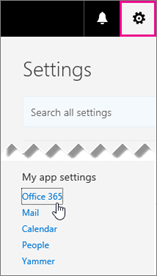
- Choose Software.
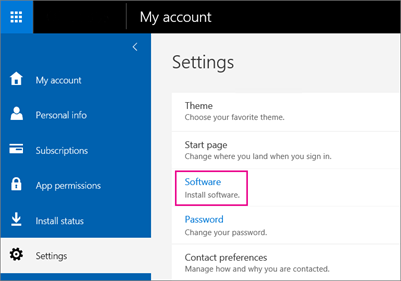
- Choose Skype for Business, and Install. Then go to step 5.
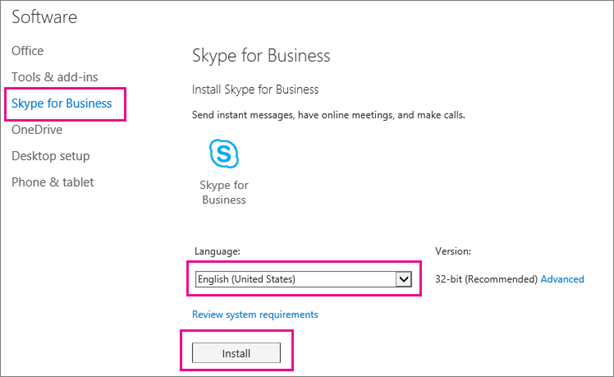
- At the bottom of your screen, choose Save as to save the file to your computer.
- After the setupskypeforbusinessentryretail.exe file has downloaded, choose Run.
- Choose Run to start the setup wizard.
The Office installer starts, and displays a message that it's installing Office. However, it's only installing Skype for Business. It is not installing all of Office.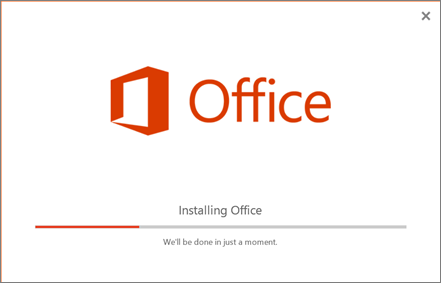
- Launch Skype for Business. At the First things first box, if you accept the licensing agreement, choose Accept.
Congratulations! You're done installing Skype for Business. Now you're ready to sign in to Skype for Business for the first time.
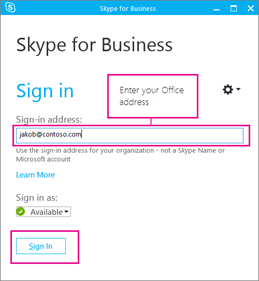
At the Skype for Business sign in page, enter your username and password, and then choose Sign in.
Congratulations! Now you're ready to get started using Skype for Business for IM and online meetings.